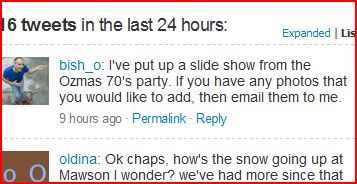How to use 'tweetboard' on the Oldina web site
When you open the home page, look on the left hand side of your browsers view port and you'll see a coloured tab with the words "tweets since your last visit".
Just click on the tab (it'll be either red or green) and it'll slide open.
Type your comment (140 characters max) in the text box and then click on the [sign in with twitter] button.
This sign in box will appear
If you already have a twitter account, fill in your username and password and click "Allow'
Otherwise, just click on the "sign up and join the conversation" link and it'll sign up a twitter account for you, then return you to the tweetboard. Click on the [Post] button beside the text you typed in.
And then your post will appear on the tweetboard list, like so.
Call or email me if you get stuck and I'll help you set it up.
ONCE you're up and running - you can either:
a. Create new posts (just by typing in your comment and hitting post)
or
b. Respond to an existing post by clicking on its 'Reply' link. Type in your reply and hit post and then your reply will appear as a threaded comment on that particular post.
Finally a word of warning, this is all public, so post only the comments that you're happy for the world to see!